兼容css3新属性
在css3中,我们可以使用prefixfree.min.js这个插件来自动为css3的相关属性加上兼容浏览器属性,使我们不用为每个css3新属性再加上属性(需要用到大量css3的项目时再引入)
content布局
当h5内嵌在app里面的时候,在iso手机下,底部(头部)固定按钮会跟着一起滚动,需要使用content布局,然后使用padding-bottom或者padding-top,把相应的位置空出来!!!
当需要在content里面滚动的时候,需要将body和html设置height:100%;然后content也需要设置height:100%,这样才可以实现在content里面里面滚动,当需要在body里面滚动的时候,需要将html、body中的height:100%;设置去掉!!不然body会被限制住,内容只显示一半不能滚动!!!
还有一种解决弹窗遮罩层底部出现滚动的方法就是,当出现弹窗的时候,通过js控制底下的内容为body{height:100%;overflow:hidden;},然后关闭弹窗的时候移除掉这个样式!!!
<body>
<header></header>
<div class="content"></div>
<footer></footer>
</body>
.content {
padding-top: .88rem;
-webkit-box-sizing: border-box;
-moz-box-sizing: border-box;
box-sizing: border-box;
max-width: 750px;
width: 100%;
margin: 0 auto;
overflow-x: hidden;
height: 100%;
overflow-y: auto;
-webkit-overflow-scrolling: touch;
使用这种布局方式可以解决,单页面滚动的时候,点击弹窗,弹窗会被遮住滚动问题!!!
注意:当需要计算body的高度的时候,不能使用,还有当页面中,有表单,需要使用position:relative时,来使安卓键盘不被挡住!!!!但是为解决弹窗不滚动问题,可以通过,弹窗的时候,增加content布局,关闭弹窗的是移除content布局!!!
//点击领取
$(".reward-btn").click(function(){
$(".reward-page").wrap("<div class='contentS'></div>");
$(".insurance-box").show();
$(".dialog2").show();
});
//点击关闭大弹窗按钮
$(".closeDia").click(function(){
$(this).parent().parent().hide();
$(".dialog2").hide();
$(".reward-page").unwrap("<div class='contentS'></div>");
});
场景二:在content布局下,需要给页面设置背景图,可以在content下面在包裹一层大的div,然后对这个div进行全页面背景图设置,这样背景图才会随着内容超出一屏幕而滚动,而不是直接在content这个容器上设置背景图,如果直接在这个容器上设置背景图,那背景图不会滚动!!!
常见头部布局
两边有时候有文字或者图标,但是中间的标题固定居中,大概位置如下,就是内容会变化!!

布局如下
<div class="head"> <a class="head-left">设置</a>个人中心<a class="head-right">更多</a></div>
css:
.head{
position:relative;
width:100%;
height:88px;
line-height:88px;
text-align:center;
}
.head-left, .head-right{
position:absolute;
height:88px;
line-height:88px;
}
.head-left {
left:30px;
}
.head-right {
right:30px;
}
模拟上拉加载
$(window).scroll(function() {
var winH = $(window).height();
var scrH = $(window).scrollTop();
var htmH = $(document).height();
//解决滚动到下面,遮罩层一半
$(".fixed").height(htmH);
if(winH + scrH >= htmH) {
console.info(tabActive);
if(tabActive==0){
console.info(1111);
if(next_page){
if(ajax_lock == true)
{
ajax_lock = false;
page++;
getRecord(page,0);
}
}
}
});
1.美化复选框
效果
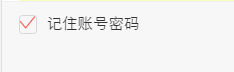
html代码
<label> <input id="rememberPwdCheck" class="checkbox hidden" type="checkbox" checked="checked"> <i class="icon icon-checkbox"></i> <span class="rememberPwdtxt">记住账号密码</span> </label>
css代码
.hidden {
display: none;
}
.checkbox:checked ~.icon-checkbox {
background: url(../images/yes_15.png) no-repeat;
background-size: 0.3rem 0.25rem;
}
.icon-checkbox {
width: 0.3rem;
height: 0.3rem;
margin-right: 0.1rem;
border: 0.02rem solid #d7d7d7;
border-radius: 0.06rem;
}
.icon {
display: inline-block;
vertical-align: middle;
}
js
if(!$('#agreeTerm').is(":checked")){
$.alert('请勾选同意《保险条款》和《重要告知与申明》');
return;
};
<div class="allCheck">
<input type="checkbox" id="allCheck" class="check hidden">
<label for="allCheck" class="check-icon">全选</label>
</div>
.allCheck {
padding:0 .1rem 0 .3rem;
}
.check-icon {
display: inline-block;
width:1.5rem;
padding-left:.5rem;
background:url("../../assets/select-no.png")no-repeat left center;
background-size:.42rem .42rem ;
}
.check:checked ~ .check-icon {
background:url("../../assets/selected.png")no-repeat left center;
background-size:.42rem .42rem ;
}
2.模拟单选按钮
类似效果
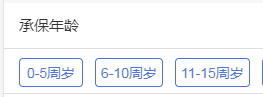
html代码
<dl id="" class="money">
<dt>选择补偿金额<span class="p_help help">补偿金说明</span></dt>
<dd>
<span>
<input id="money_type_0" name="money_type" class="selection-rd hidden" type="radio" value="1" checked="">
<label class="selection-lb" for="money_type_0">10元</label>
</span>
<span>
<input id="money_type_1" name="money_type" class="selection-rd hidden" type="radio" value="2">
<label class="selection-lb" for="money_type_1">20元</label>
</span>
<span>
<input id="money_type_2" name="money_type" class="selection-rd hidden" type="radio" value="3">
<label class="selection-lb" for="money_type_2">50元</label>
</span>
</dd>
</dl>
css代码
.selection-rd:checked ~ .selection-lb {
color: #e44;
border:1px solid #e44;
}
.selection-lb {
display: inline-block;
margin:33px 30px 30px 0;
width:150px;
height: 64px;
line-height: 64px;
white-space: nowrap;
background-color: #fff;
border:1px solid #bbc;
border-radius: 5px;
text-align: center;
font-size: 32px;
}
jq代码
var payLevel=$("input[name='money_type']:checked").val();
3.中间文字,两边横线居中
效果

代码
<div class="title-center"><div>学生信息</div></div>
/*中间文字两边横线效果*/
.title-center {
position:relative;
width:100%;
text-align: center;
height: 100px;
line-height: 100px;
font-size: 28px;
color: #4d72e2;
}
.title-center div{
display: inline-block;
padding:0 20px;
}
.title-center:before ,.title-center:after{
display: inline-block;
position: relative;
content:"";
height:2px;
width:48px;
top:-6px;
background-color:#4d72e2;
}
当设置rem为单位时,1px,会显示偏大,将.title-center:before ,.title-center:after修改为如下:
.title-center:before, .title-center:after {
display: inline-block;
position: relative;
content: "";
height: 1px;
width: 1.88rem;
top: -.1rem;
background-color: #fd734f;
-webkit-transform: scaleY(0.5);
transform: scaleY(0.5);
-webkit-transform-origin: 0 0;
transform-origin: 0 0;
}
终极版,rem单位,横线自适应长度!!!!
<div class="flexbox flexbox-middle">
<span class="flexchild border-center"></span>
<span style="padding:0 .2rem;">我要居中,两边横线对齐</span>
<span class="flexchild border-center"></span>
</div>
.border-center{
/*display:inline-block; 使用flexchild布局的时候,不能给元素设置这个属性,不然, -webkit-box-flex: 1;会失效*/
height: 1px;
background-color: #fd734f;
-webkit-transform: scaleY(0.5);
transform: scaleY(0.5);
-webkit-transform-origin: 0 0;
transform-origin: 0 0;
}
中间文字,两边横线居中方法2
效果图
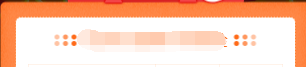
<div class="card-title"><span class="text">不辜负你比较快糖果盒如果好</span></div>
css
.card-title {
padding-top: .4rem;
font-size: .34rem;
color: #3c3c3c;
text-align: center;
font-weight: bold;
}
.card-title .text {
position: relative;
}
.card-title .text:before ,.card-title .text:after {
content: "";
display: inline-block;
position: absolute;
width: .4rem;
height: .32rem;
background: url('../images/card-title.png')no-repeat;
background-size: 100% 100%;
top: 50%;
margin-top: -.16rem;
}
.card-title .text:before{
left: -.51rem;
}
.card-title .text:after{
transform: rotateY(180deg);
-webkit-transform: rotateY(180deg);
right: -.51rem;
}
4.怎么实现图标水平垂直居中(rem单位)
利用background-size来设置背景图的本身大小尺寸,然后利用background-position:center center;来设置背景图相对元素的水平垂直居中,其中元素的宽是背景图的宽,高就是原来的高
sass的写法
@mixin headerIcon($width,$height,$url,$position) {
position: absolute;
$position: .3rem;
top: 0;
width: $width; //图标的宽度
height: .88rem; //头部的高度
background: url($url) no-repeat;
background-position:left center;
background-size:$width $height;
font-size: .3rem;
text-align: left;
}
方法二,

html:
<a>
<i class="foot-nav1 icon"></i>
<span>首页</span>
</a>
css:
a{display:inline-block;}
.foot-nav1{
width: .66rem;
height: .66rem;
display: block;
margin: 0 auto;
background:url();
}
span {
display: block;
line-height: .24rem;
text-align: center;
font-size: .24rem;
height: .24rem;
margin-bottom: .8rem;
color: #666;
}
5.头部常用样式设置
<div><a></a><h1>我是标题</h1><a></a></div>
.header{
width: 100%;
height: .88rem;
position: absolute;
left: 0;
top: 0;
z-index: 998;
border-bottom: 1px solid #f1f1f1;
text-align: center;
h1{
font-size: .36rem;
font-family: PingFangSC-Medium, sans-serif;
}
.left-icon{
position: absolute;
width: .88rem;
height: .88rem;
left: .3rem;
top: 0;
background: url('../../assets/back-icon.png') no-repeat;
background-size:.17rem .35rem;
background-position: left center;
}
.right-icon{
position: absolute;
width: .88rem;
height: .88rem;
right: .3rem;
top: 0;
background: url('../../assets/back-icon.png') no-repeat;
background-size:.17rem .35rem;
background-position: left center;
}
6.常用表单布局
效果:
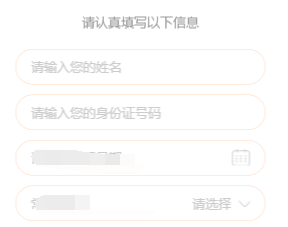
代码:
<div class="section2">
<div class="des-title"><span class="text">请认真填写以下信息</span></div>
<ul>
<li class="flexbox">
<input type="text" placeholder="请输入您的姓名" class="flexchild fill-content" id="tbName2">
</li>
<li class="flexbox flexbox-middle">
<span class="fill-label">收货地址:</span>
<span class="adress" style="overflow: hidden;">
<input id="provinceCity2" name="rec_address_select" class="txt" placeholder="请选择" readonly="readonly">
<input id="detailssq2" type="hidden" readonly="readonly">
<i class="ui-icon Rmore-icon noborder"></i>
</span>
</li>
<li class="flexbox">
<input type="text" placeholder="请填写详细地址" class="flexchild fill-content " id="adressDetail">
</li>
</ul>
</div>
css:
.section2 li {
list-style: none;
position: relative;
width: 500px;
margin: 0 auto;
border: 1px solid #ffd6b9;
box-sizing: border-box;
padding: 17px 30px;
background-color: #fff;
margin-top: 20px;
border-radius: 40px;
}
.section2 li input {
background-color: transparent;
border: 0 none;
color: #333;
outline: none;
position: relative;
font-size: 26px;
width: 435px;
z-index: 102;
}
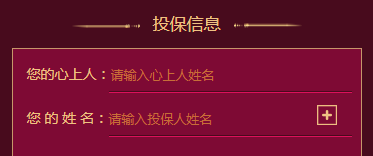
html:
<li class="flexbox">
<label>您的心上人:</label>
<input type="text" placeholder="请输入心上人姓名" class="flexchild" id="loveName">
</li>
css:
.sec3 li {
position: relative;
height: .88rem;
-webkit-box-align: end;
-moz-box-align: end;
-ms-flex-align: end;
-webkit-align-items: flex-end;
align-items: flex-end;
box-sizing: border-box;
}
.sec3 li label {
padding-bottom: .2rem;
}
.sec3 li input {
position: relative;
width: 4.86rem;
background: transparent;
border: 0 none;
border-bottom: 1px solid #dc115b;
padding-bottom: .2rem;
color: #efc283;
font-size: .28rem;
border-radius: 0;
}
7、上方图片下方文文字,水平居中布局
效果


css样式
.mall .details-foot .details-kefu {
width: 1.56rem;
height: .99rem;
border-right: 1px solid #f1f1f1;
}
.mall .details-foot .details-kefu i {
display: block;
width: .42rem;
height: .42rem;
margin: .12rem auto .06rem;
background: url(data:image/png;base64,iVBORw0KGgoAAAANSUhEUgAAACoAAAAqCAYAAADFw8lbAAAAGXRFW…7oxfKRixjo4VSJhW/sUYi1M9kR4RNoUZHpQEuX+Z/pXwEGAHRzn0c9HGr7AAAAAElFTkSuQmCC) no-repeat;
background-size: 100% 100%;
}
.mall .details-foot .details-kefu-name {
text-align: center;
}
8、答题进度条
就是用来展示答题进度的进度条,效果如下

其中img是形状底色(小圆圈是透明的)。而recommend-jd-bg是进度条背景色,recommend-jd-ks是控制进度的颜色!!,其中img的z-index>recommend-jd-bg>recommend-jd-ks

html:
<div class="recommend-jd">
<div class="recommend-jd-bg"></div>
<div class="recommend-jd-ks" style="width: 37.5%;"></div>
<img src="/src/m7.0/images/recommend/jd.png">
</div>
css:
.recommend-jd {
width: 6.43rem;
position: absolute;
top: 1.59rem;
left: .54rem;
}
.recommend-jd-bg {
width: 100%;
height: .31rem;
background: #fff;
position: absolute;
top: 0;
z-index: 97;
}
.recommend-jd-ks {
width: 12.5%; //这个是js控制,根据题数的进度来控制!
height: .31rem;
background: #4a90ff;
position: absolute;
top: 0;
z-index: 98;
}
.recommend-jd img {
width: 100%;
display: block;
position: absolute;
top: 0;
z-index: 99;
height: .31rem;
}
进度条2

<div class="progressBar">
<span class="progressPer" style="width: 2rem;">
<span class="moneyBox">
<span class="moneyText">¥0.01</span>
</span>
</span>
</div>
.progressBar {
margin: .3rem auto .1rem;
width: 6.3rem;
height: .1rem;
background-color: rgb(72, 11, 29);
}
.progressPer {
position: relative;
top: 0;
left: 0;
display: inline-block;
width: 0;
height: .1rem;
background-color: #efc283;
}
.moneyBox {
position: absolute;
right: -.53rem;
top: .3rem;
display: inline-block;
width: 1.06rem;
height: .4rem;
background: url(../images/moneyBox.png)no-repeat;
background-size: 100% 100%;
}
.moneyBox .moneyText {
position: absolute;
bottom: 0;
left: 0;
width: 1.04rem;
height: .34rem;
line-height: .34rem;
text-align: center;
color: #efc283;
font-size: .26rem;
}
9.答题测试1-10题都在同一个页面
10、去掉selected自带的下拉框标识,增加如下属性
select {
background: transparent;
border: 0 none;
outline:none;
appearance:none;
-moz-appearance:none;
-webkit-appearance:none;
}
11、修改input的placeholder样式
.detail-page input::-webkit-input-placeholder { /* WebKit, Blink, Edge */
font-size: .26rem;
color:#b2b2b2;
opacity: 1;
}
.detail-page input:-moz-placeholder { /* Mozilla Firefox 4 to 18 */
font-size: .26rem;
color:#b2b2b2;
opacity: 1;
}
.detail-page input::-moz-placeholder { /* Mozilla Firefox 19+ */
font-size: .26rem;
color:#b2b2b2;
opacity: 1;
}
.detail-page input:-ms-input-placeholder { /* Internet Explorer 10-11 */
font-size: .26rem;
color:#b2b2b2;
opacity: 1;
}
12.input中增加disabled会自带灰色,修改颜色如下
input:disabled{
border:1px solid #DDD;
background-color:#F5F5F5;
color:#ACA899;
}
13、多行文字左右对齐:
p {
text-align: justify;
text-justify: inter-ideograph;
}
效果

14、实现单行文字两端对齐,例如要实现下列单行文字对齐
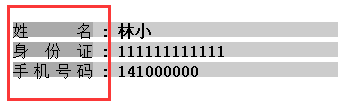
方法一,使用伪类:
html:
<div class="line">
<div class="public">姓名</div>
<b>:</b>
<b>林小</b>
</div>
<div class="line">
<div class="public">身份证</div>
<b>:</b>
<b>111111111111</b>
</div>
<div class="line">
<div class="public">手机号码</div>
<b>:</b>
<b>141000000</b>
</div>
css:
.line{
width:100%;
height:15px;
margin:5px;
}
.public{
width:80px;
height:100%;
display:inline-block;
text-align: justify;
vertical-align:top;
}
.public::after{
content:"";
display: inline-block;
width:100%;
overflow:hidden;
height:0;
}
方法二使用letter-spacing来解决:
html:
<span style="font-size:12px;"><dl class="hotsearch" style="width:300px;"> <dt>热门搜索</dt> <dd><a href="#" target="_blank" ref="nav" class="w3">电视机</a></dd> <dd><a href="#" target="_blank" ref="nav" class="w4">性感漂亮</a></dd> <dd><a href="#" target="_blank" ref="nav" class="w3">高跟鞋</a></dd> <dd><a href="#" target="_blank" ref="nav" class="w2">手机</a></dd> <dd><a href="#" target="_blank" ref="nav" class="w2">对齐</a></dd> <dd><a href="#" target="_blank" ref="nav" class="w3">牛仔裤</a></dd> <dd><a href="#" target="_blank" ref="nav" class="w4">小家碧玉</a></dd> <dd><a href="#" target="_blank" ref="nav" class="w2">家居</a></dd> </dl></span>
css:
.hotsearch dd{
float: left;
line-height: 24px;
margin-right: 30px;
overflow: hidden;
text-align: center;
width: 4em; /*这个值是看最长能显示几个文字,如x,则为x em*/
}
.hotsearch dd a{
display:block;
}
.w2{
letter-spacing:2em; /*如果需要y个字两端对齐,则为(x-y)/(y-1),这里是(4-2)/(2-1)=2em */
margin-right:-2em; /*同上*/
}
.w3{
letter-spacing:0.5em; /*如果需要y个字两端对齐,则为(x-y)/(y-1),这里是(4-3)/(3-1)=0.5em */
margin-right:-0.5em; /*同上*/
}
效果

15、实现图片加载过程高度自适应
应用情景:在页面布局过程中,遇到轮播图或者大张图片,当图片下面还有其它块内容,在图片加载过程中,由于高度是0,下面的元素会往上跑,图片加载完。元素会往下跑,给用户感觉抖动。
解决方法:在图片最外层设置一个div,给这个div设置如下样式
.img-box {
overflow: hidden;
width: 100%;
height: 0;
padding-bottom: 52%;
/*方法二*/
width:100%;
/*高度相对父级宽度比例*/
height: 52%vw;
background:#eee;
}
16、实现文字超出省略...(需要设置宽度,当父级元素使用flex布局时,需要在display:flex;这边设置min-width:0;不然ellipsis会失效!!)
.ellipsis {
overflow: hidden;
text-overflow: ellipsis;
white-space: nowrap;
}
.ellipsis-2l {
display: -webkit-box;
overflow: hidden;
text-overflow: ellipsis;
-webkit-box-orient: vertical;
-webkit-line-clamp: 2; //第几行
}
17、竖向滚动条
效果,每次点都要与时间对齐,可以把小圆点放在跟日期同一个div上,然后横线做成整个记录的背景图
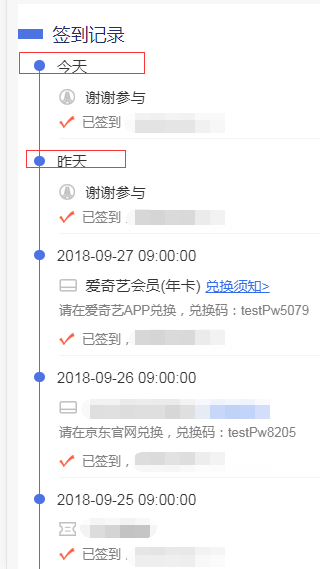
html:
<div class="list">
<div class="list-item">
<div class="list-item-time flexbox flexbox-middle"><span class="progres2-item"></span><span>今天</span></div>
<div class="list-item-award yhj">2元优惠券,无门槛可用<a class="go">去使用></a></div>
<div class="list-item-text">已签到,获得1个白鸽币</div>
</div>
<div class="list-item">
<div class="list-item-time flexbox flexbox-middle"><span class="progres2-item"></span><span>今天</span></div>
<div class="list-item-award yhj">2元优惠券,无门槛可用<a class="list-btn">去使用></a></div>
<div class="excode">请在爱奇艺APP兑换,兑换码:testPw5079</div>
<div class="list-item-text">已签到,获得1个白鸽币</div>
</div>
<div class="list-item">
<div class="list-item-time flexbox flexbox-middle"><span class="progres2-item"></span><span>2018-09-28</span></div>
<div class="list-item-text">已签到,获得1个白鸽币</div>
</div>
<div class="list-item">
<div class="list-item-time flexbox flexbox-middle"><span class="progres2-item"></span><span>今天</span></div>
<div class="list-item-award yhj">2元优惠券,无门槛可用<a class="list-btn">去使用></a></div>
<div class="excode">请在爱奇艺APP兑换,兑换码:testPw5079</div>
<div class="list-item-text">已签到,获得1个白鸽币</div>
</div>
</div>
css:
.list {
padding-top: .1rem;
padding-bottom: .1rem;
font-size: .3rem;
color: #333;
background-color: #fff;
}
.list-item {
width: 100%;
margin-left: .32rem;
margin-top: -.15rem;
padding-bottom: .4rem;
background: url("../images/border.png") no-repeat .1rem .21rem;
background-size: 1px 100%;
}
.progres2-item {
display: inline-block;
margin-right: .25rem;
width: .21rem;
height: .21rem;
background-color: #4d72e2;
border-radius: 50%;
}
/*最后一个没有直线也就是没有背景,只有一个的时候也没有*/
.list-item:last-of-type{
background:transparent;
}
.list-item-award,.list-item-text {
margin-left: .5rem;
}
.list-item-award{
padding-left: .53rem;
margin-bottom: .12rem;
margin-top: .22rem;
}
.list-item-text {
width: 100%;
padding-left: .46rem;
padding-bottom: .16rem;
background: url("../images/sign-icon.png") no-repeat left .05rem;
background-size: .32rem .25rem;
font-size: .26rem;
color: #808080;
box-sizing: border-box;
border-bottom: 1px solid #f4f4f4;
}
.list-item:last-of-type .list-item-text {
border-bottom: 0 none;
}
.list-item .list-btn {
padding-left: .1rem;
text-decoration: underline;
font-size: .28rem;
color: #316cec;
}
18、文字底部横线背景
<div class="login-title">让小白鸽知道您不是机器人哦!</div>
.login-title {
position: relative;
height: .39rem;
margin-top: .4rem;
font-size: .34rem;
color: #fff;
text-align: center;
}
.login-title:after {
content: "";
position: absolute;
width: 5.05rem;
height: .21rem;
background-color: #fe923f;
z-index: -1;
left: 0;
right: 0;
margin: 0 auto;
bottom: 0;
}
附录: CSS常用样式汇编
1. 背景图自适应屏幕
.background{
position: fixed;
top: 0;
left: 0;
width: 100%;
height: 100%;
min-width: 1000px;
z-index: -10;
zoom: 1;
background-color: #fff;
background: url(../../assets/signin@2x.png) no-repeat;
background-size: cover;
-webkit-background-size: cover;
-o-background-size: cover;
background-position: center 0;
}
2. 高度自适应屏幕
.height{
width: 200px;
min-height: 400px;
overflow: auto;
height: 100vh;
display: -webkit-flex;
}
到此这篇关于详解常用css样式(布局)的文章就介绍到这了,更多相关CSS样式布局内容请搜索以前的文章或继续浏览下面的相关文章,希望大家以后多多支持!



