众所周知canvas是位图,在位图里我们可以在里面画各种东西,可以是图片,可以是线条等等。那我们想给canvas里的某一张图片添加一个点击事件该怎么做到。而js只能监听到canvas的事件,很明显这个图片是不存在与dom里面的图片只是画在了canvas里而已。下面我就来简单的实现一个canvas内部各个图片的事件绑定。
我先来讲下实现原理:其实就是canvas绑定相关事件,在通过记录图片所在canvas的坐标,判断事件作用于哪个图片中。这样讲是不是感觉跟事件代理有点相似咧。不过实现起来还是有稍许复杂的。
ps:下面的代码我是用ts写的,大家当es6看就好了,稍有不同的可以查看
typescript的文档 (typescript真的很好用,建议大家多多了解)。
1、建立图片和canvas之间的联系(这里我用色块来代替图片)
这里要色块和canvas建立一定的联系,而不是单纯的渲染。还要记录色块所在坐标、宽高。我们先一步一步来实现
首先写基本的html页面创建一个canvas:
<!DOCTYPE html>
<html lang="en">
<head>
<meta charset="UTF-8">
<meta name="viewport" content="width=device-width, initial-scale=1.0">
<meta http-equiv="X-UA-Compatible" content="ie=edge">
<title>canvas事件</title>
<style>
html, body {
height: 100%;
background: #eee;
}
canvas {
background: #fff;
display: block;
margin: 0 auto;
}
</style>
</head>
<body>
<canvas width="500" height="500" id="canvas"></canvas>
</body>
下一步,我们要定一个Canvas的类,这个类应该要有些什么功能呢?
- 要有对应的canvas。
- 装色块数据的容器。
- 有添加色块的方法。
- 渲染色块的方法。
- 渲染所有色块的方法。
因为色块也有自己的一些参数,为了方便拓展,我们也为色块定一个类,这类需要的功能有:
宽、高、颜色、坐标(x,y),还有Canvas实例;初步就定这几个吧
ok开始写
// Canvas类
class Canvas {
blockList: Block[]
ctx: any
canvas: any
createBlock (option) {
option.Canvas = this
this.blockList.push(new Block(option))
this.painting()
}
rendering (block) { // 渲染色块函数
this.ctx.fillStyle = block.color
this.ctx.fillRect(block.x, block.y, block.w, block.h)
}
painting () { // 将容器里的色块全部渲染到canvas
// 清空画布(渲染之前应该将老的清空)
this.ctx.fillStyle = '#fff'
this.ctx.fillRect(0, 0, this.canvas.width, this.canvas.height)
this.blockList.forEach(ele => {
this.rendering(ele)
})
}
constructor (ele) { // 初始化函数(输入的是canvas)
// 设置canvas
this.canvas = ele
this.ctx = this.canvas.getContext('2d')
// 色块容器
this.blockList = []
}
}
class Block {
w: number
h: number
x: number
y: number
color: string
Canvas: Canvas
hierarchy: number
constructor ({ w, h, x, y, color, Canvas }) { // 初始化设置色块相关属性
this.w = w
this.h = h
this.x = x
this.y = y
this.color = color
this.Canvas = Canvas
}
}
下面运行一波试试
// 创建Canvas实例,并添加蓝色个宽高100px,位置(100,100)、(300,100)红色和蓝色的色块
var canvas = new Canvas(document.getElementById('canvas'))
canvas.createBlock({ // 红色
x: 100,
y: 100,
w: 100,
h: 100,
color: '#f00'
})
canvas.createBlock({ // 蓝色
x: 100,
y: 100,
w: 300,
h: 100,
color: '#00f'
})
运行结果如下:
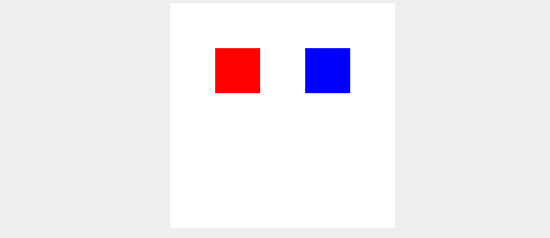
2、给色块添加点击事件
这里并不能直接给色块添加点击事件的,所以要通过坐标的方式判断目前点击的是哪个色块。
- 先给canvas添加点击事件。
- 判断色块区域。
- 执行相应事件。
class Block {
// ...省略部分代码
checkBoundary (x, y) { // 判断边界方法
return x > this.x && x < (this.x + this.w) && y > this.y && y < (this.y + this.h)
}
mousedownEvent () { // 点击事件
console.log(`点击了颜色为${this.color}的色块`)
}
}
class Canvas {
// ...省略部分代码
constructor (ele) {
this.canvas = ele
this.ctx = this.canvas.getContext('2d')
this.blockList = []
// 事件绑定(这里有一个要注意的,我这里用了bind方法,是为了将“mousedownEvent”方法内的this指向切换到Canvas)
this.canvas.addEventListener('click', this.mousedownEvent.bind(this)) // 点击事件
}
mousedownEvent () { // 点击事件
const x = e.offsetX
const y = e.offsetY
// 这里将点击的坐标传给所有色块,根据边界判断方法判断是否在点击在内部。是的话执行色块的事件方法。
this.blockList.forEach(ele => {
if (ele.checkBoundary(x, y)) ele.mousedownEvent(e)
})
}
}
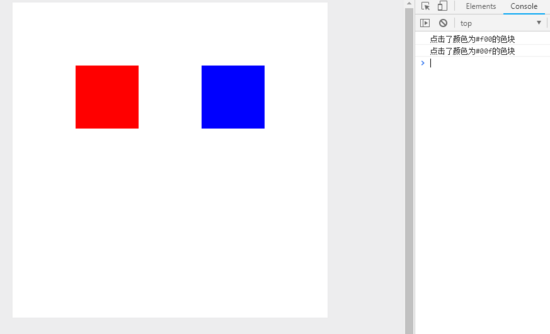
到这里为止已经实现了对不同canvas内不同色块绑定对应的点击事件。不过这个点击事件是不完美的,因为目前为止我们还没有引入层级的概念,就是说两个色块重叠部分点击的话,全部都会触发。所以我们还要给色块加入层级的属性。实现一个点击某一个色块改色块的层级就会提升到最高。
class Block {
// ...省略部分代码
constructor ({ w, h, x, y, color, Canvas, hierarchy }) { // 初始化设置色块相关属性
this.w = w
this.h = h
this.x = x
this.y = y
this.color = color
this.Canvas = Canvas
this.hierarchy = 0
}
}
class Canvas {
// ...省略部分代码
constructor (ele) {
this.canvas = ele
this.ctx = this.canvas.getContext('2d')
this.blockList = []
// 事件绑定(这里有一个要注意的,我这里用了bind方法,是为了将“mousedownEvent”方法内的this指向切换到Canvas)
this.canvas.addEventListener('click', this.mousedownEvent.bind(this)) // 点击事件
this.nowBlock = null // 当前选中的色块
}
createBlock (option) { // 创建色块函数(这里的Block是色块的类)
option.Canvas = this
// 创建最新的色块的层级应该是最高的
option.hierarchy = this.blockList.length
this.blockList.push(new Block(option))
this.rendering()
}
mousedownEvent (e) { // 点击事件
const x = e.offsetX
const y = e.offsetY
// 获取点中里层级最高的色块
this.nowBlock = (this.blockList.filter(ele => ele.checkBoundary(x, y))).pop()
// 如果没有捕获的色块直接退出
if (!this.nowBlock) return
// 将点击到的色块层级提高到最高
this.nowBlock.hierarchy = this.blockList.length
// 重新排序(从小到大)
this.blockList.sort((a, b) => a.hierarchy - b.hierarchy)
// 在重新从0开始分配层级
this.blockList.forEach((ele, idx) => ele.hierarchy = idx)
// 重新倒序排序后再重新渲染。
this.painting()
this.nowBlock.mousedownEvent(e) // 只触发选中的色块的事件
}
}
// 这里我们还得加入第三块色块与红色色块重叠的色块
canvas.createBlock({
x: 150,
y: 150,
w: 100,
h: 100,
color: '#0f0'
})
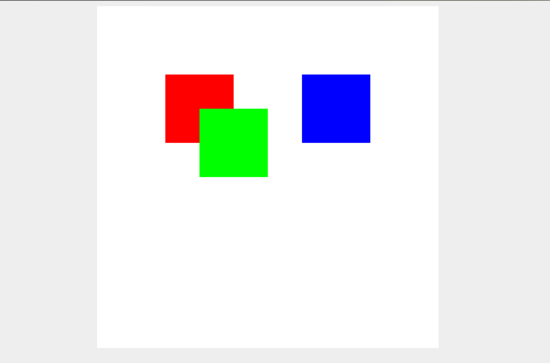
Canvas中“mousedownEvent”方法内的代码是有点复杂的,主要是有点绕。
- 首先是this.nowBlock = (this.blockList.filter(ele => ele.checkBoundary(x, y))).pop()这段代码是怎么获取到点击到的色块中层级最高的色块。这里因为我们每次添加色块都是设置了最高层级的,所以“blockList”内的色块都是按层级从小到大排序的。所以我们取最后一个就可以了。
- 第二步就是将拿到的色块的层级提升到最高。
- 第三步就是从小到大重新排列色块。
- 因为第二步的时候我们修改了选中色块的层级,导致所有色块的层级不是连续的,为了避免层级不可控,我们还得重新定义层级。
- 重新渲染色块到canvas中,因为“blockList”内的色块是排好序的,所以按顺序渲染即可。
运行后的效果就是下面这样了:

3、实现对不同色块进行拖拽
在上面我们已经实现了获取不同的色块,并修改它的层级。下面我们要实现色块的拖拽,主要就是获取鼠标移动过程中和一开始点击下去时位置坐标的变化。这个原理和普通的dom拖拽实现原理一样。
获取点击色块的点,距离色块左边和上边的距离(disX, disY)。
鼠标移动时,用鼠标当前距离canvas左边和上边的距离减去(disX, disY)这里就是色块的x,y坐标了。
class Block {
// ...省略部分代码
mousedownEvent (e: MouseEvent) {
/* 这里 disX和disY的计算方式: e.offsetX获取到的是鼠标点击距离canvas左边的距离,this.x是色块距离canvas左边的距离。e.offsetX-this.x就是色块左边的距离。这应该很好理解了 */
const disX = e.offsetX - this.x // 点击时距离色块左边的距离
const disY = e.offsetY - this.y // 点击时距离色块上边的距离
// 绑定鼠标滑动事件;这里mouseEvent.offsetX同样是鼠标距离canvas左侧的距离,mouseEvent.offsetX - disX就是色块的x坐标了。同理y也是这样算的。最后在重新渲染就好了。
document.onmousemove = (mouseEvent) => {
this.x = mouseEvent.offsetX - disX
this.y = mouseEvent.offsetY - disY
this.Canvas.painting()
}
// 鼠标松开则清空所有事件
document.onmouseup = () => {
document.onmousemove = document.onmousedown = null
}
// console.log(`点击了颜色为${this.color}的色块22`)
}
}
效果如下:
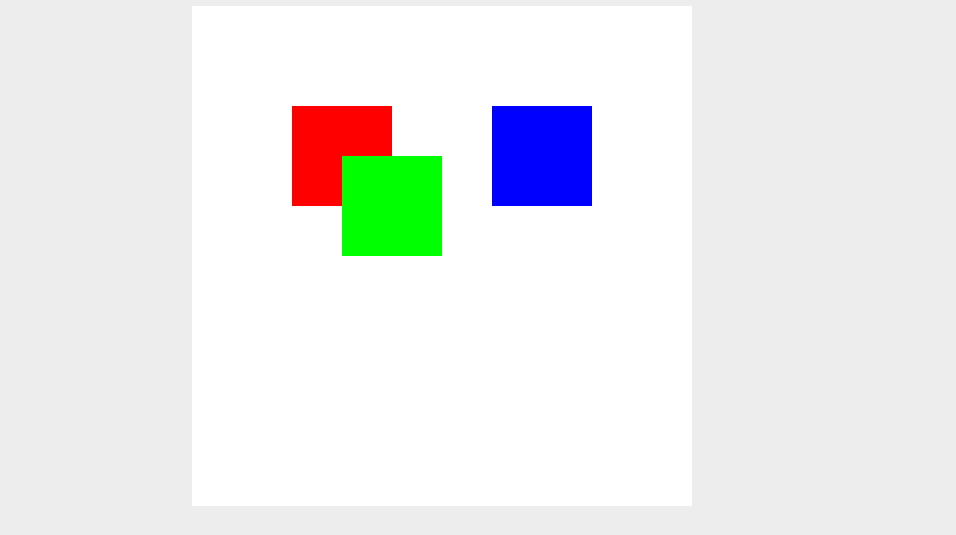
下面贴上完整的代码(html和调用的方法就不放了)这个例子只是简单实现给canvas内的内容绑定事件,大家可以实现复杂一点的,例如把色块换成图片,除了拖拽还以给图片缩放,旋转,删除等等。
class Canvas {
blockList: Block[]
ctx: any
canvas: any
nowBlock: Block
createBlock (option) {
option.hierarchy = this.blockList.length
option.Canvas = this
this.blockList.push(new Block(option))
this.painting()
}
rendering (block) {
this.ctx.fillStyle = block.color
this.ctx.fillRect(block.x, block.y, block.w, block.h)
}
painting () {
// 清空画布
this.ctx.fillStyle = '#fff'
this.ctx.fillRect(0, 0, this.canvas.width, this.canvas.height)
this.blockList.forEach(ele => {
this.rendering(ele)
})
}
mousedownEvent (e: MouseEvent) { // 点击事件
const x = e.offsetX
const y = e.offsetY
// 获取点中里层级最高的色块
this.nowBlock = (this.blockList.filter(ele => ele.checkBoundary(x, y))).pop()
// 如果没有捕获的色块直接退出
if (!this.nowBlock) return
// 将点击到的色块层级提高到最高
this.nowBlock.hierarchy = this.blockList.length
// 重新排序(从小到大)
this.blockList.sort((a, b) => a.hierarchy - b.hierarchy)
// 在重新从0开始分配层级
this.blockList.forEach((ele, idx) => ele.hierarchy = idx)
// 重新倒序排序后再重新渲染。
this.painting()
this.nowBlock.mousedownEvent(e)
// this.blockList.forEach(ele => {
// if (ele.checkBoundary(x, y)) ele.clickEvent(e)
// })
}
constructor (ele) {
this.canvas = ele
this.ctx = this.canvas.getContext('2d')
this.blockList = []
// 事件绑定
this.canvas.addEventListener('mousedown', this.mousedownEvent.bind(this))
}
}
class Block {
w: number
h: number
x: number
y: number
color: string
Canvas: Canvas
hierarchy: number
constructor ({ w, h, x, y, color, Canvas, hierarchy }) {
this.w = w
this.h = h
this.x = x
this.y = y
this.color = color
this.Canvas = Canvas
this.hierarchy = hierarchy
}
checkBoundary (x, y) {
return x > this.x && x < (this.x + this.w) && y > this.y && y < (this.y + this.h)
}
mousedownEvent (e: MouseEvent) {
const disX = e.offsetX - this.x
const disY = e.offsetY - this.y
document.onmousemove = (mouseEvent) => {
this.x = mouseEvent.offsetX - disX
this.y = mouseEvent.offsetY - disY
this.Canvas.painting()
}
document.onmouseup = () => {
document.onmousemove = document.onmousedown = null
}
// console.log(`点击了颜色为${this.color}的色块22`)
}
}
以上就是本文的全部内容,希望对大家的学习有所帮助,也希望大家多多支持。



